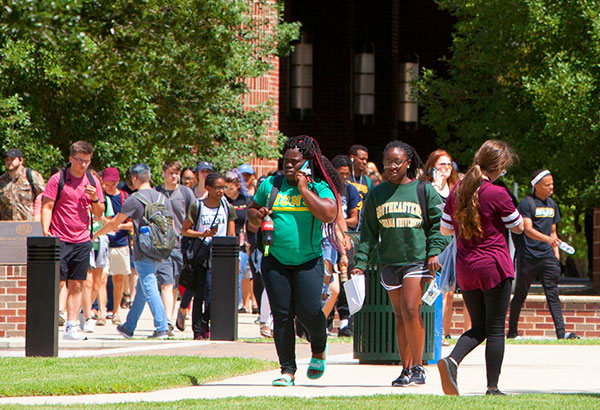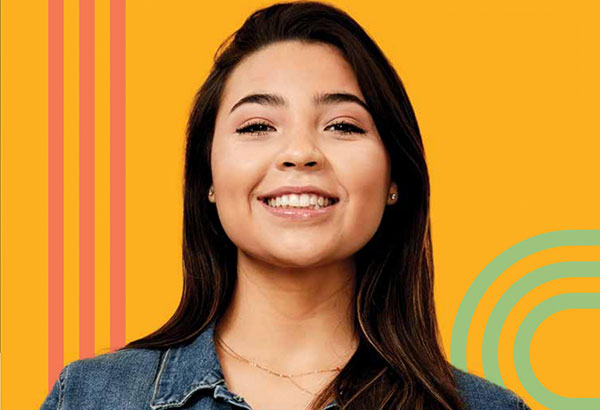LEO's Employee Self-Serve
How Do I Instructions for Employees
To View Employee Personal, Benefits, and Job Information:
1. Login to PeopleSoft Version 9 using your W# or first initial and last name as your UserID.
If you sign in with your W#, you will see only the Employee Self-Service Display.
If you sign in with your first initial and last name, you will see the Self-Service
Display plus any other areas to which you have security access. Remember to use CAPS
when entering your User ID. For your Password, always enter your e-mail password.
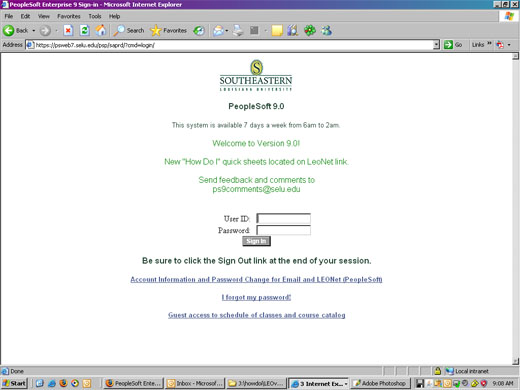
Access LEONet's Sign In page from Southeastern's Home Page by clicking on the LEONet linkat the bottom of the page, then clickingthe menu item LEONet -- Faculty & University Staff.
2. From the menu on the left side of the page, select Employee Self Service >Employee Self Service Display.
There are a variety of options available for your review:
3. Click on the desired menu link and review your information. If you see anything you think is incorrect, please contact the Human Resources Office at hro@southeastern.edu to request a correction to your records.
4. Use the Printing Instructions to help you adjust the margins if you print a document and part of the edges do not
print correctly.
The Printing Instructions Page is displayed below.

5. Click on the Salary History link to see a summary of your salary history, including Effective Date, Action, Reason, Annual Rate, Comp Rate, and Frequency. Just remember the Annual Rate is an annualization of your compensation rate. For 9-month employees, the annualized rate will not be your correct annual contract rate. Your actual 9-Month Annual Rate is stored as your Annual Benefits Rate.
An example of the Salary History page is displayed below.
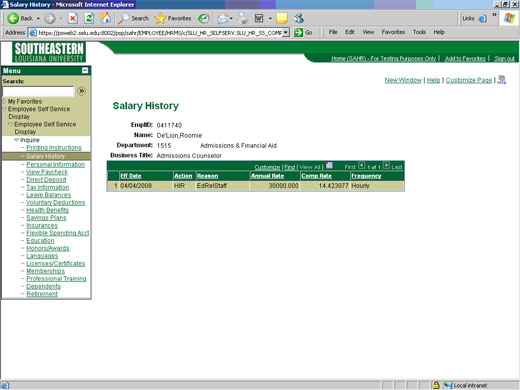
Example 1: 12-Month Hourly Employee
![]()
Example 2: 9-Month Faculty Employee
![]()
6. Click on the Personal Information link to verify that your personal biographical data is correct. Check your home,
campus, and mailing addresses to make sure they are correct. Check your home, campus,
mailing, and main phone numbers to make sure they are correct. If you would like to
add your cell phone, e-mail Human Resources your cell phone number and they can add
it for you. Don't forget to verify your other personal information, such as gender,
date of birth, birth country, military service, highest level of education, marital
status, ethnic group, campus and home e-mail address, Southeastern experience, and
total relevant work experience.
An example of the Personal Information page is displayed below.
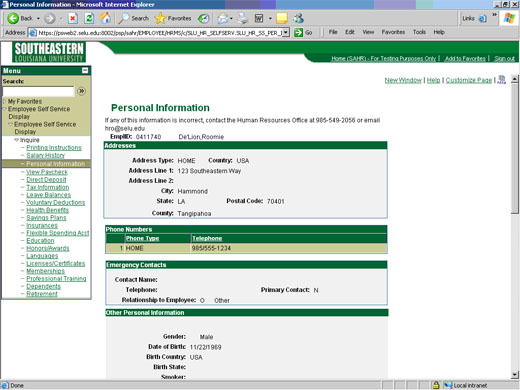
7. Click on View Paycheck to see a list of your available paychecks to review. You can use this view to print
copies of your paycheck information to provide to lenders or creditors for verification
of your current and previous salary information. Select a paycheck based on check
date and click on the date link to view the paycheck detail. Your paycheck provides
a verification of important information such as your name, title, employee ID, department,
location, pay rate, tax withholding information, earnings, before tax and after tax
deductions, employer paid benefits, direct deposit information, and leave balances.
An example of the View Paycheck page is displayed below.
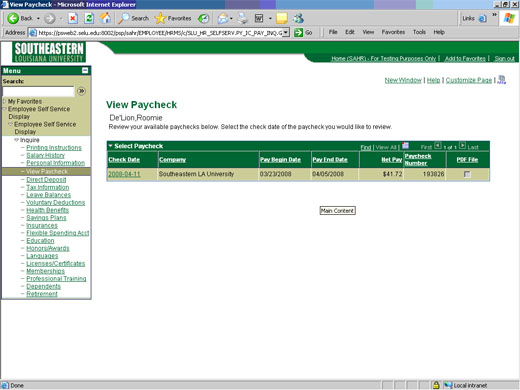
8. Click on the Direct Deposit link to see a list of bank or credit union accounts to which your paycheck is automatically
deposited. Review your information. If you want to make a change, contact the Payroll
Office at 985-549-2188 or e-mail: payroll@southeastern.edu.
An example of the Direct Deposit page is displayed below.
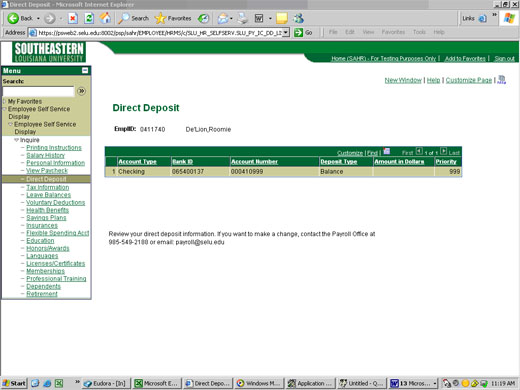
9. Click on Tax Information to see your Federal and State Tax withholding information. This includes marital
status, number of withholding allowances, and/or exemption status.
An example of the Tax Information page is displayed below.
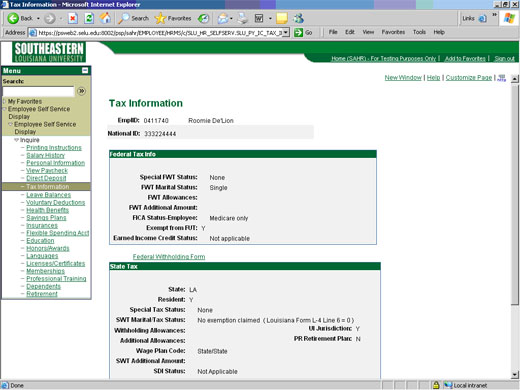
10. Click on Leave Balances to see the balances of any leave plans you you are enrolled in. Not all employees
can earn or use leave. You have to be in a position that is eligible to earn and use
leave to have a leave balance.
An example of the Leave Balance page is displayed below.
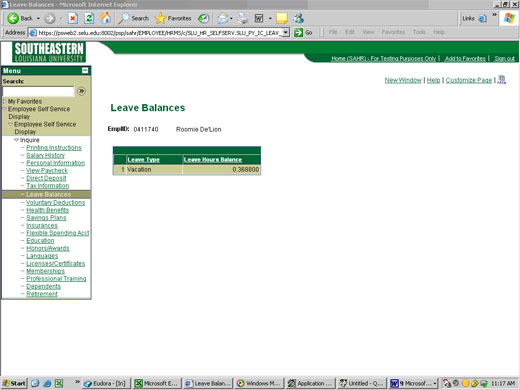
11. Click on Voluntary Deductions to see your voluntary deductions such as Southeastern Louisiana University Foundation
contributions, Activity Center Memberships, and U.S. Savings Bond deductions.
An example of the Voluntary Deductions page is displayed below.
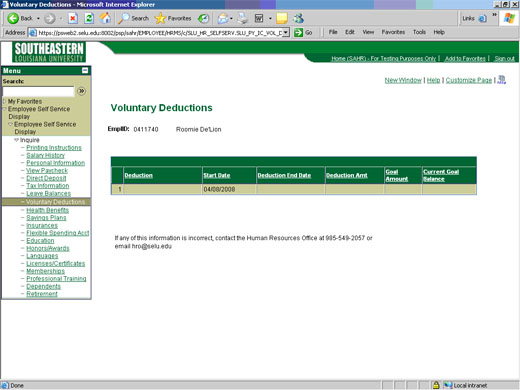
12. Click on Health Benefits to see information on health and dental plans if you are enrolled in them. This shows
your plan type, benefit plan, coverage code, and the names of any dependents you are
covering under these plans.
An example of the Health Benefits page is displayed below.
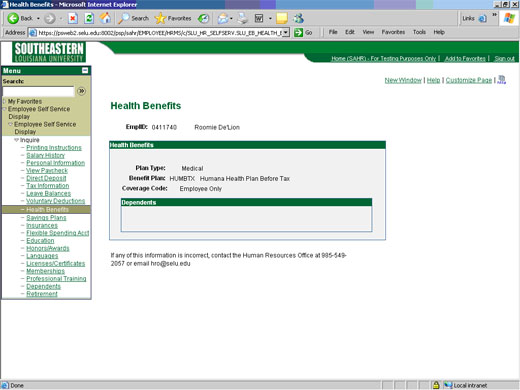
13. Click on Savings Plans to review your savings information related to 403(b) annuities and 457 savings plans.
An example of the Savings Plans page is displayed below.
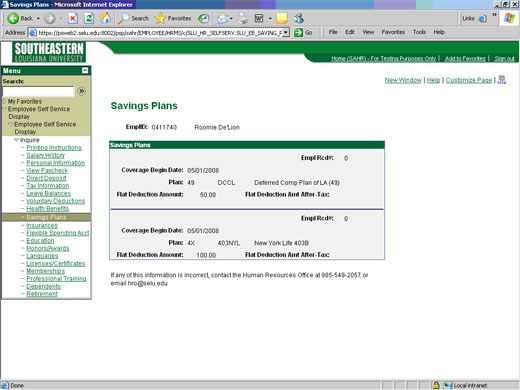
14. Click on Insurances to view your dependent and supplemental life insurance plan information, including
those listed as your dependents and/or beneficiaries.
An example of the Insurances page is displayed below.
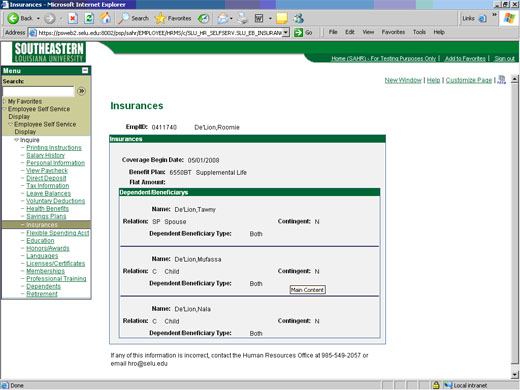
15. Click on Flexible Spending Account to view your enrollment information in the Medical Reimbursement Plan or the Dependent
Care Plan. You can see the annual pledge amount as well as the monthly employee contribution
amount. If you are not enrolled in either of these accounts, the screen will show
that there are no matches found.
An example of the Flexible Spending Account page is displayed below.
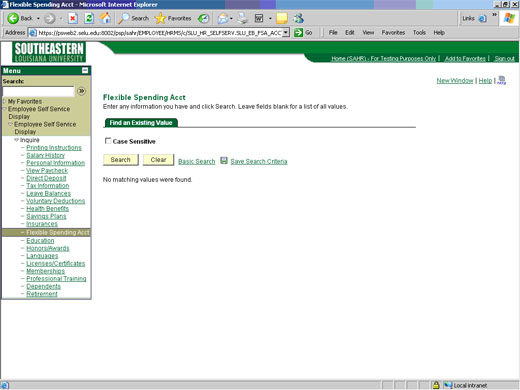
16. Click on the Education link to see the degree(s), school name(s), and the issue
date(s) of any college degrees you have earned.
An example of the Education page is displayed below.
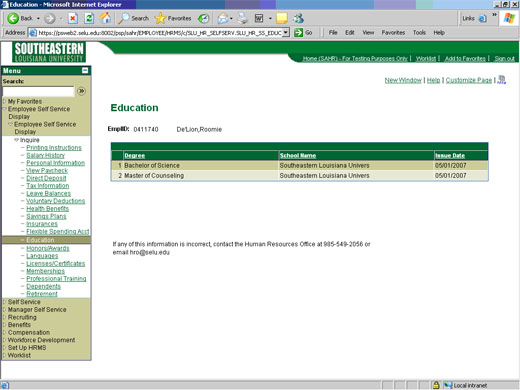
17. Click on the Honors/Awards link to see any honors or awards you have received. Examples include Service Awards,
President's Awards for Excellence, Emeritus Awards, etc.
An example of the Honors/Awards page is displayed below.
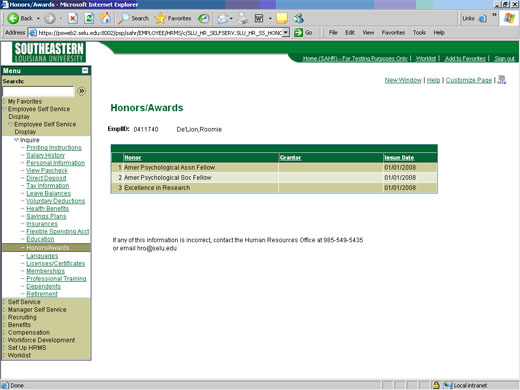
18. Click on the Languages link to verify any other languages you are proficient in reading, speaking, and/or
writing.
An example of the Languages page is displayed below.
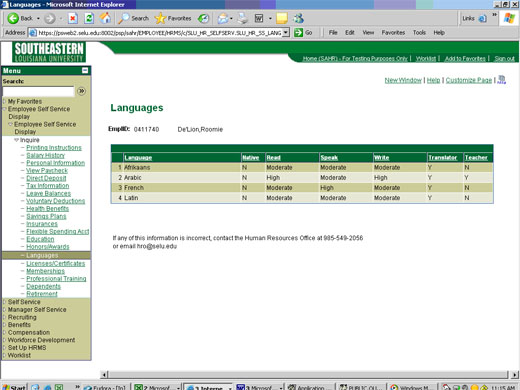
19. Click the Licenses and Certificates link to view any licenses or certificates you have obtained.
An example of the Licenses and Certificates page is displayed below.
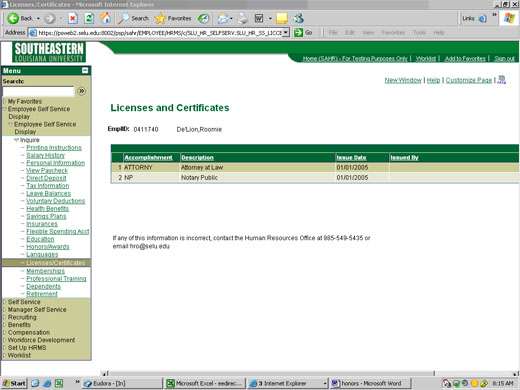
20. Click on the Memberships link to view the Professional Organizations of which you are a member.
An example of the Memberships page is displayed below.
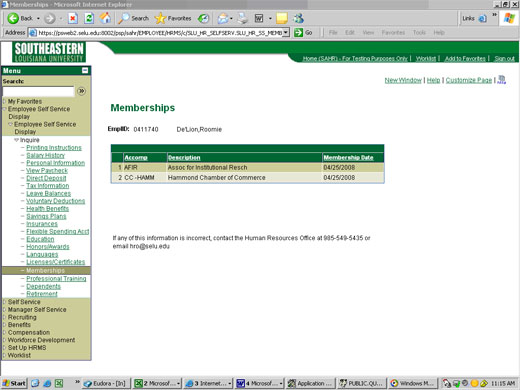
21. Click on the Professional Training link to view a list of the professional training you have completed and submitted
to the Human Resources Office, including the course titles and dates completed.
An example of the Professional Training page is displayed below.
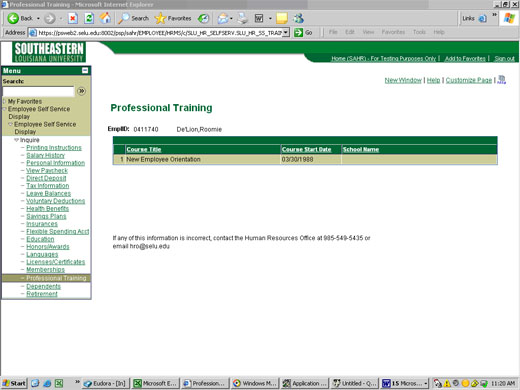
22. Click on the Dependents link to verify your dependents and beneficiaries.
An example of the Dependents page is displayed below.
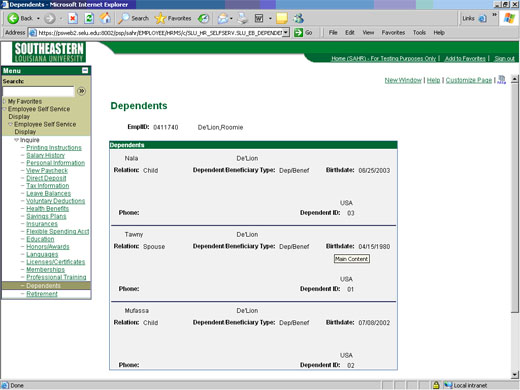
23. Click on the Retirement link to view information about your retirement plan if you are eligible to enroll
in one.
An example of the Retirement page is displayed below.
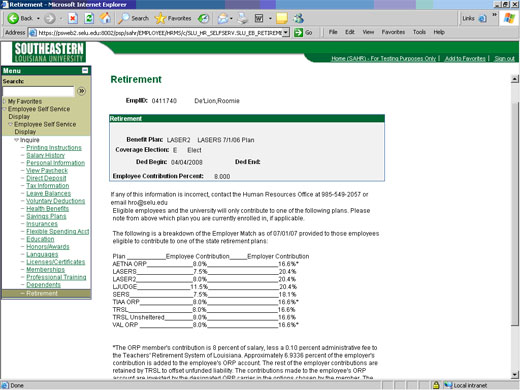
24. Remember to sign out of PeopleSoft when you have finished your session.